
The first time someone visits your website, they’re going to make some judgments. Judgments about how fast your site loaded, what kind of content is on your site, is it laid out in an aesthetically pleasing manner, and most important of all — is the content any good?
First impressions are everything, especially online. While I am unable to help you improve the content quality on your site or the design and theme, I can help you with how fast your site loads. As a website owner, you have a lot of control over how fast your website loads. Keep in mind, your site is only ever going to be as fast as your web hosting company’s servers, but there are a lot of performance tweaks you can use to ensure those first impressions are lasting ones and your site is squeezing every bit of performance outta those servers.
One of these tweaks is using the new Guest Mode, a feature that was introduced in the LiteSpeed Cache for WordPress plugin beginning with version 4. This Guest Mode feature is designed to load your site as quickly as possible the first time a visitor loads it in their browser, even if that visitor is a search engine bot or page speed checker.
LiteSpeed is using cutting-edge caching technology that outperforms both NGINX and Apache web servers. But don’t take our word for it, check out our benchmarks. Turbo-Charge Your Website with LiteSpeed! Included for free with all our WordPress hosting plans.
First Run? All systems go.
A lot happens the first time someone loads your site. Let’s say you run an eCommerce site. As part of the first-page load, the LiteSpeed server needs to figure out where the visitor is located, for example, and from there it can serve the visitor a page in their native language, if one is available, then switch the currency used on the site, and display international pricing from your pricing tables. Some time is required to make these changes and even more, time is required to generate pages from scratch, such as a custom page in a visitor’s native language.
Using the Guest Mode feature of the LiteSpeed Cache for WordPress plugin, you can defer any / all of the decision-making and instead, immediately serve a default cached version of the page requested by the visitor.
Sounds awesome, right? But I bet you’re wondering how this works.
How does Guest Mode work?
The first time someone visits your site with Guest Mode is very different than the first time someone visits your site without Guest Mode enabled. With the feature enabled, LiteSpeed Server makes no effort to learn anything about the visitor and instead serves them a default version of the page they requested from the cache.
So what’s missing?
For this first visit only, there is are no cache varies and no Edge Side Includes (ESI; if enabled). LiteSpeed Web Server doesn’t care where they’re from, who they are, or what they look like; each new visitor is going to be served the same default cached page.
And did I tell you it’s going to be fast? Lightning-fast. The server didn’t have to spend any CPU cycles figuring out where they were, trying to find cookies, looking for cache varies, and dealing with Edge Side Includes.
But here’s the magic! Once the HTML of the default cached page begins loading at the other end, an Ajax call is made, and then and only then, all the elements that were ignored, such as the user’s location, among other things, are dealt with and the ‘proper’ version of the page they requested is loaded, cache varies, ESI, and all.
If you’re familiar with how this works, you may be thinking, “well isn’t that going to cause a slight delay between the time the default cached page is served and the correct content loads post Ajax call?” And the answer to that is yes, which is why you want to test this, especially if your site is complicated because it can cause some FOUC display issues.
How to Enable Guest Mode in the LiteSpeed Cache for WordPress Plugin
Step 1: Log in to your WordPress wp-admin. After logging in, look in the Admin menu on the left for LiteSpeed Cache. Hover over LiteSpeed Cache and in the little menu that pops out, click General.
Step 2: When the General Settings page opens, look for Guest Mode and click the On toggle. Then click Save Changes in the top right corner.
And that’s it, really, however…
Step 3: In order for Guest Mode to be the most effective, you should also enable Cache Mobile. To do this, look for the Cache option in the LiteSpeed Cache menu from the left-hand side.
Step 4: Once the Cache page loads, look for the Cache Mobile setting, then click the On toggle to enable the feature. Next, click Save Changes in the top right.
And that’s truly it. Congrats!
Performance Differences – Guest Mode On vs Off
I was curious to see what the performance differences would be myself, so we used our favorite benchmarking tool, GTMetrix to test our demo WordPress site with the Guest Mode disabled and enabled.
Our Demo WordPress is configured as follows:
- Version: WordPress 5.8
- Installed Plugins:
- Architect Visual Composer
- Breadcrumb NavXT
- Contact Form 7
- LiteSpeed Cache
- Meta Box
- Newsletter
- OT One Click Import Demo
- OT Portfolios
- OT Services
- Redux
- Slider Revolution
- WooCommerce
- WPBakery Page Builder
- Installed Theme: Architect 1.4.2 from ThemeModern
- Server Location: Dallas
- Testing Location: Vancouver (free GTMetrix testing server)
Below are our results with the Guest Mode feature disabled:
GTMetrix Results (Guest Mode Off)
PageSpeed Results (Guest Mode Off)
As you can see, the performance is pretty bad with the Guest Mode optimizations disabled. Let’s take a look at it with the feature enabled, below:
GTMetrix Results (Guest Mode On)
PageSpeed Results (Guest Mode On)
As you can see, enabling the Guest Mode really boosts performance!
Taking it one step further
If you wish, you can extend the functionality of the Guest Mode even further by enabling Guest Optimization.
After enabling this setting from the LiteSpeed Cache menu > General, not only will the default version of the page requested be served from cache, but also the maximum level of page optimizations and image optimizations will be used.
This setting will likely improve page scores quite a bit like a highly optimized cached version of the page requested will be delivered. When services like GTMetrix and PageSpeed request these URLs, they should receive content almost instantaneously, satisfying even their most stringent benchmarking requirements.
Using Guest Mode + Guest Optimization can make your site lightning fast! 
Sounds good, but is there a catch?
Great question and the answer is yes. There’s a trade-off to using these features. There are some areas where you will be impacted by using Guest Mode / Guest Optimization, such as:
- Disk Space / File Usage – keep in mind when using Guest Mode and Guest Optimization, that Unique CSS will also be used and this means every stylistic variant for every page will be given its own CSS file. If you have a huge site, this can mean thousands of files can suddenly appear in your hosting account. Not do these files consume disk space, each of these files represents 1 INODE from your available INODEs.
- Server Resources – After enabling Mobile Cache and WebP Replacement, server resources such as Disk I/O and CPU Cycles can be rapidly consumed if your site is crawled, as the number of crawlers that will spawn can expand and they will eat up resources that would otherwise be used to serve your website, causing it to be slow.
- Quic.cloud Quota – As Critical CSS generation and Unique CSS generation are Quic.cloud services, using these features will deduct from your available quota in Quic.cloud. Depending on the size of your site, using Guest Optimization can quickly eat up the free quota of your Quic.cloud account.
Do keep in mind, if you are already using the features below from the LSCache Plugin, you won’t notice any additional impact on your resources because they are the same features that get enabled. when Guest Optimization is enabled.
Conclusion
Somewhere, someone is coming up with new ways to optimize their website and make it faster. The Guest Optimization feature in the LiteSpeed Cache for WordPress plugin is one of the latest features available to supercharge your website. First impressions are everything, so why not consider enabling the feature for users and Pagespeed bots alike?
What better place to enable Guest Mode for your WordPress site than if you hosted here at ChemiCloud with our already lightning-fast servers with LiteSpeed Enterprise, which gives you extra credits in the Quic.cloud system? If you aren’t already hosting here, why not? And if you are hosting here and have enabled Guest Mode, tell us, what do you think? Have you seen improvements in your Pagespeed results? We want to hear from you!
Don’t forget that ChemiCloud’s infrastructure supports LiteSpeed out of the box. If you’d like to experience top speed and reliability and have access to great tools like Guest Mode, try our WordPress hosting and have your website migrated today!
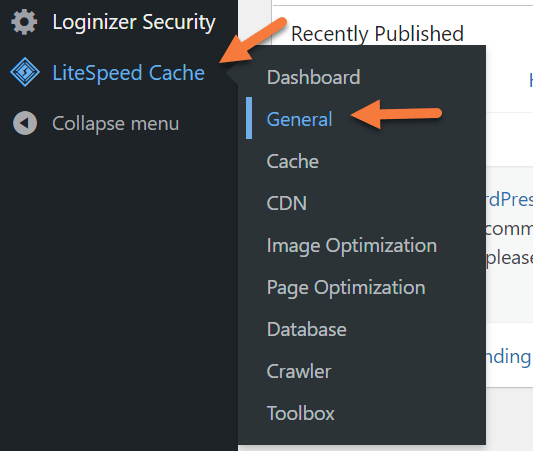
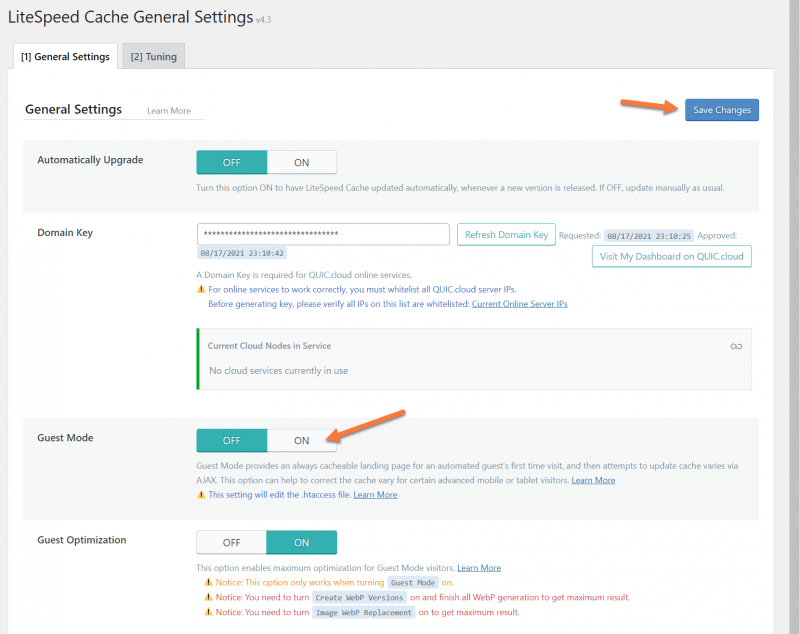
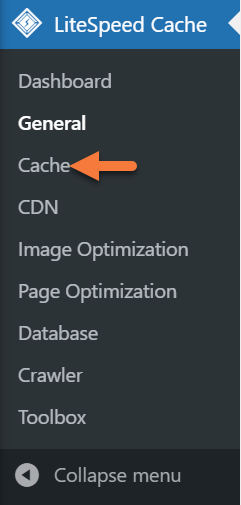
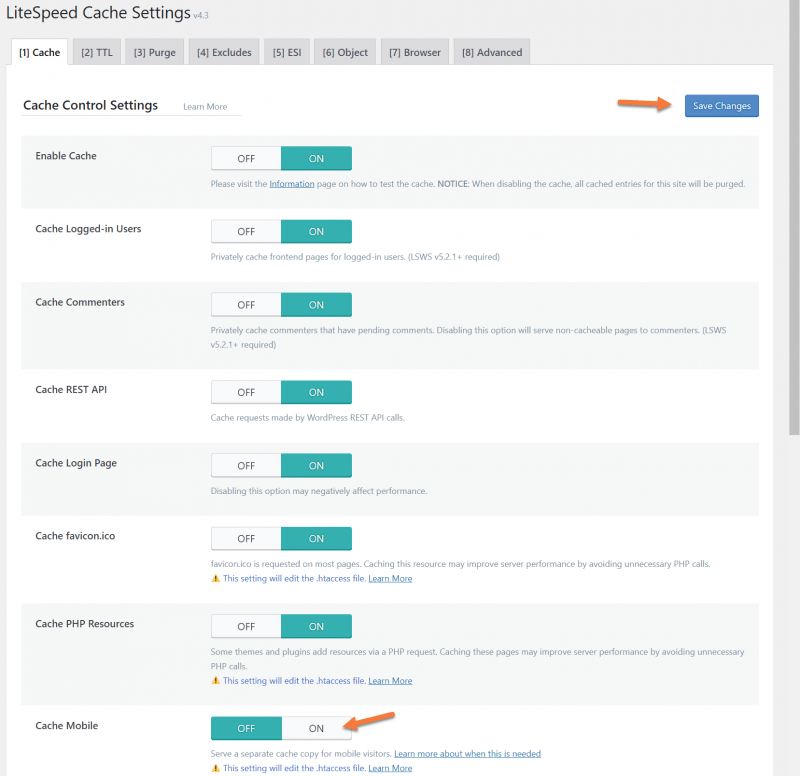
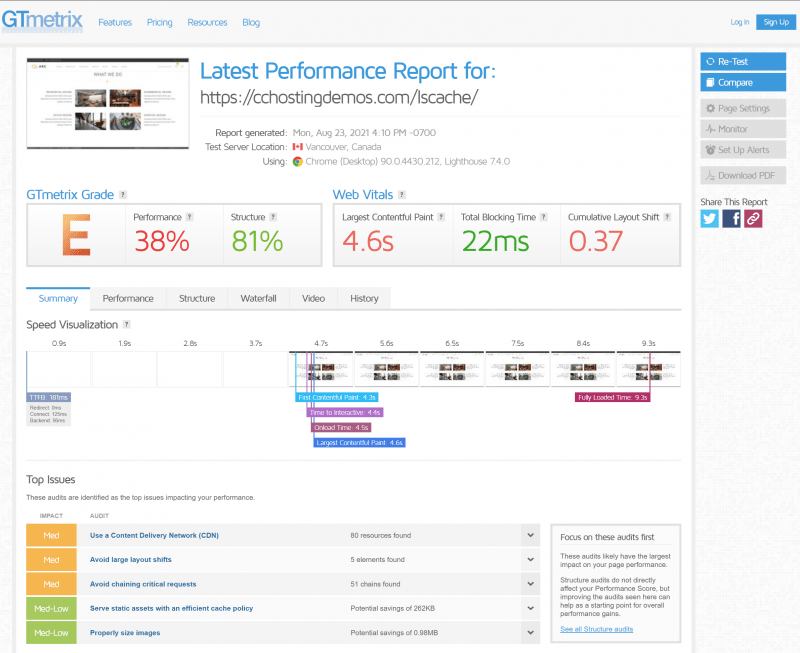

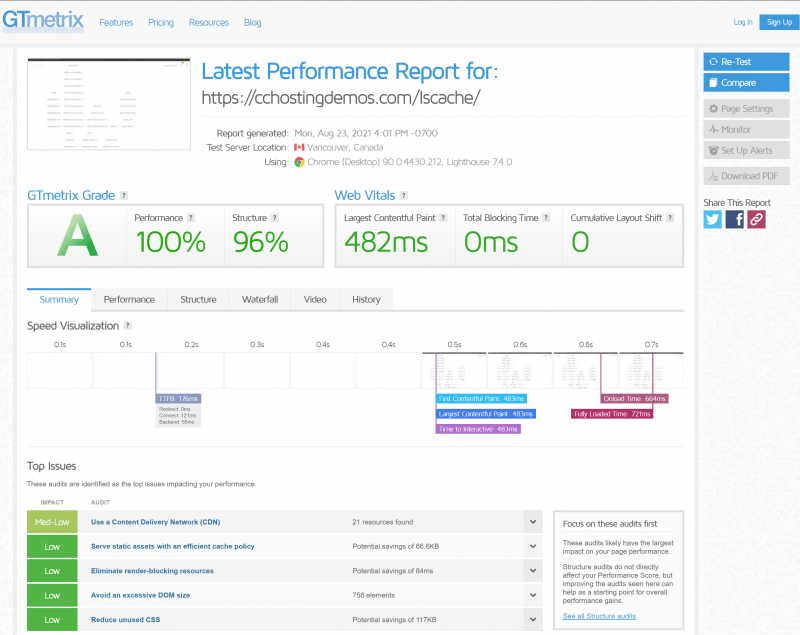
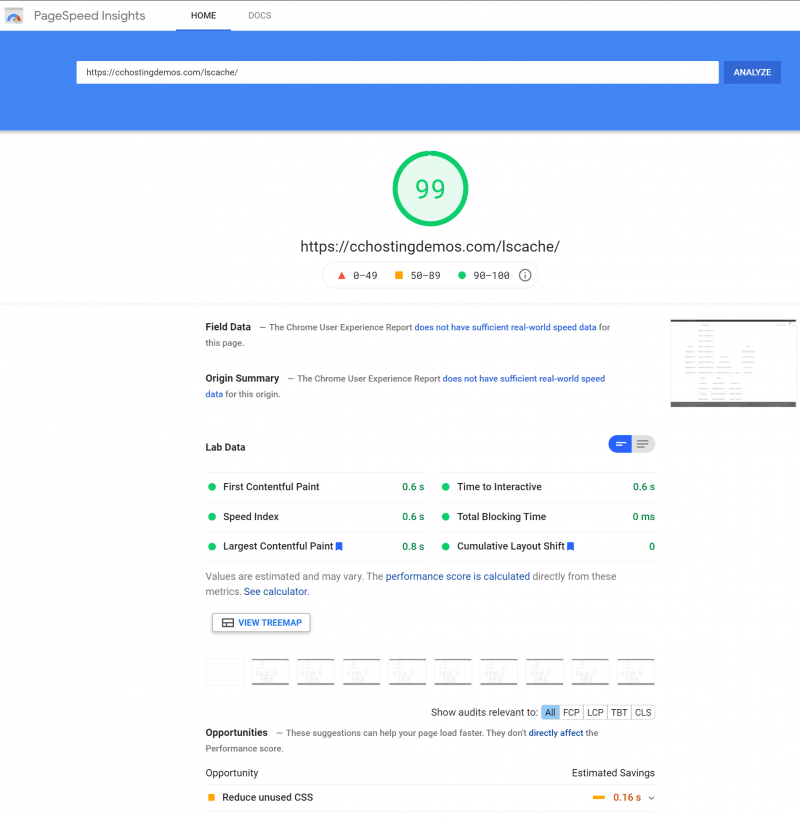
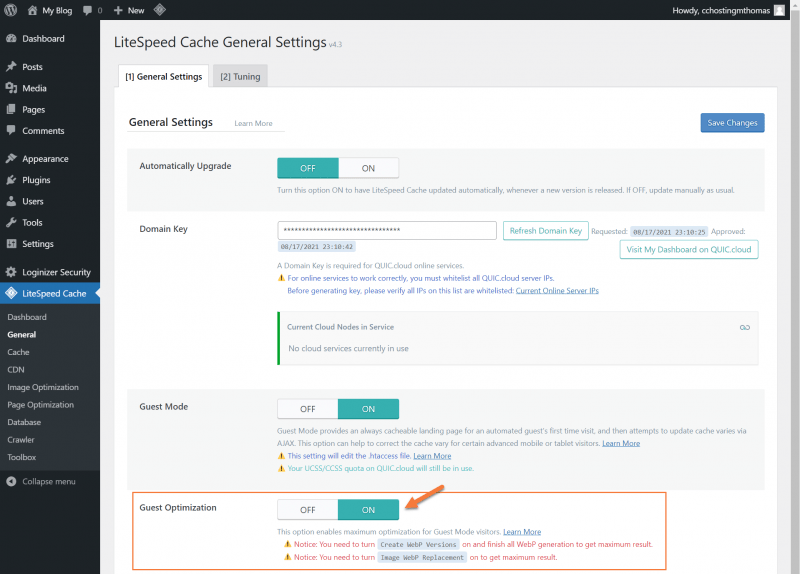
0 Comments