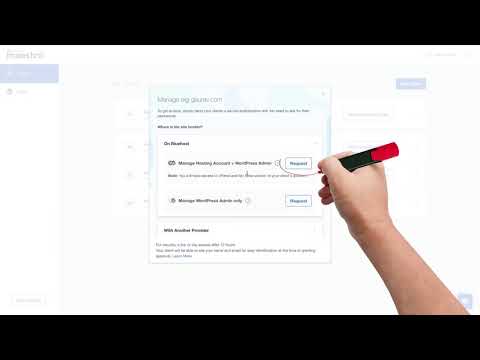
Bluehost Maestro is the one dashboard that will help you manage multiple
WordPress sites and clients. With the Bluehost Maestro panel, you can get one-click access to your clients WordPress websites. You don’t need to remember multiple passwords, with the Maestro panel you can log in to all your client’s websites from one dashboard. With the Maestro panel, you can even create invoices and bill your clients.
In the video above you can learn how you can get access to your client’s Bluehost account on to your Bluehost Maestro panel.
Let’s start by logging in to your Maestro panel. This opens up directly on the ‘Sites’ page.
1. Click on ‘Add WordPress website’.
a. Next click on ‘Add an exiting website’ option.
b. Type in the website URL you want to add.
c. You can assign this website to either yourself or your client. This is done to categorise the website in your Maestro panel.
2. Once that is done, we will now request access to the website.
a. If the website is hosted on Bluehost, you can gain access to both the WP admin and the client’s Hosting panel.
b. Under the ‘On Bluehost’ tab, select the ‘Manage Hosting Account + WordPress Admin’ option.
c. This will generate a secure link which you will need to share with your client.
3. The client can grant access by accessing the link. The client will be asked to log in to the Bluehost account and after logging in, the client can view the request and simply accept it.
4. Once the client approves your request, you will get one-click access to your client's site's WordPress Admin and the hosting panel.
We hope that this video helped you understand your Maestro panel more. Look out for more such content on our YouTube page. To sign up to the Maestro panel click on the link and sign up for free. https://maestro.bluehost.com/
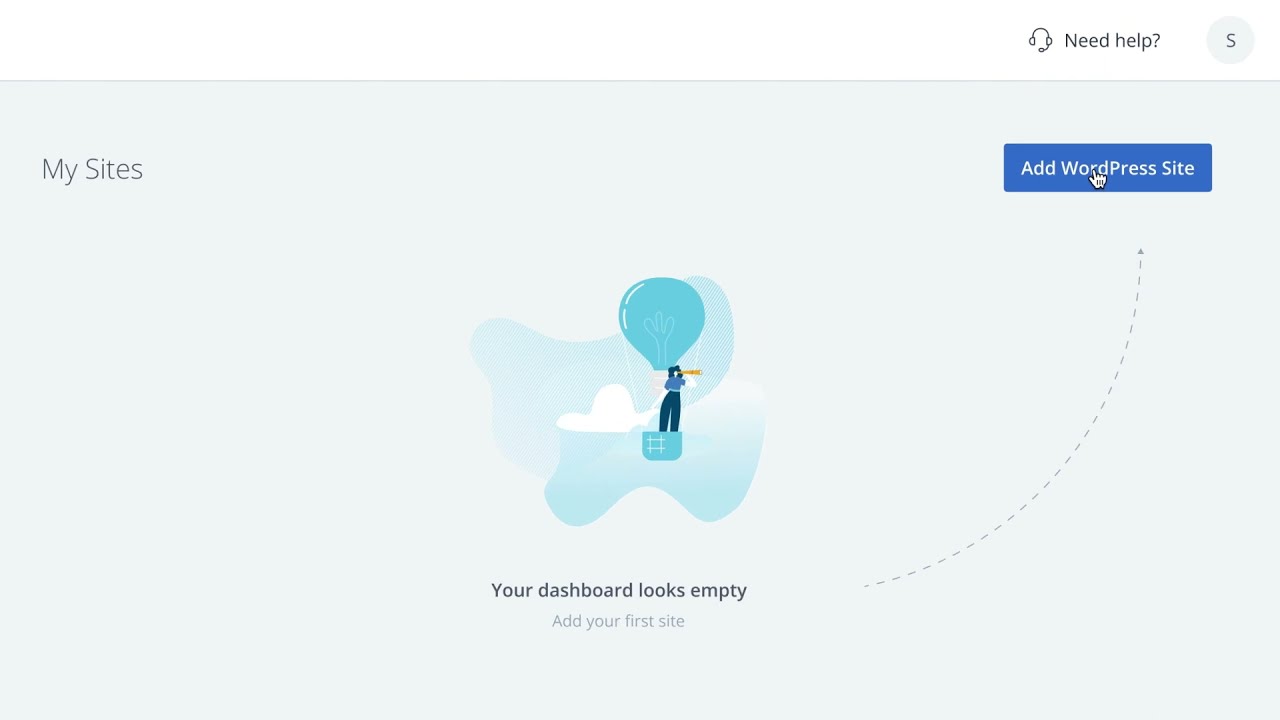
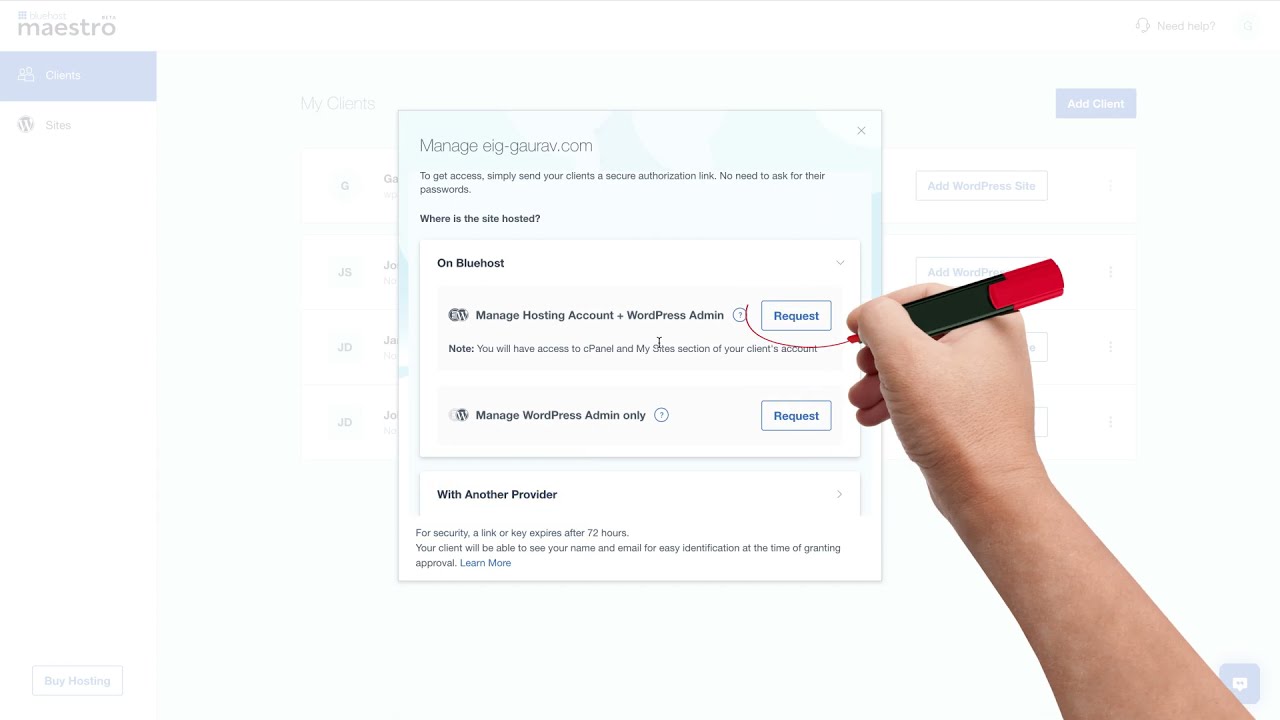
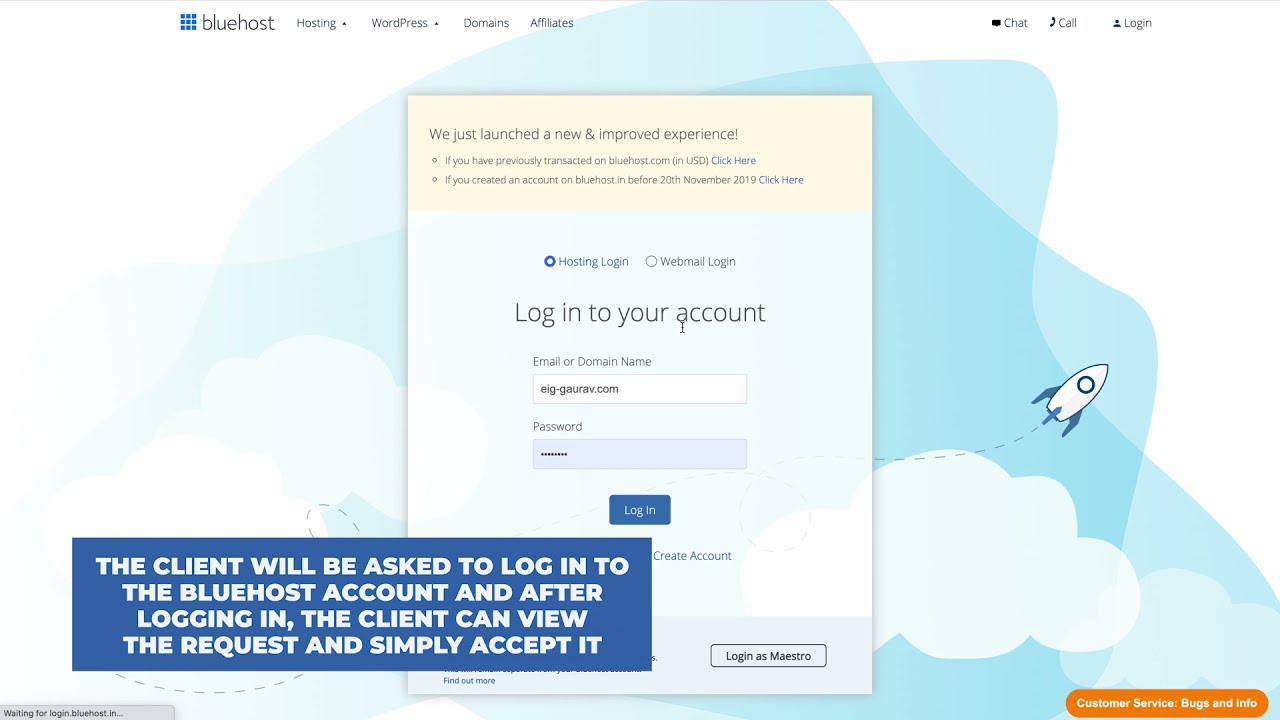
- Views: 380
- Rate: 5.00 / 5 (10 votes)
How to get access to your client’s Bluehost account | Bluehost Maestro
0 Comments